How To Calculate Age Manually?
The method of calculating age involves comparing a person's birth date to the date on which the age must be calculated. The person's age is calculated by subtracting the date of birth from the given date.
Age of a Person = Given date - Birth date. The steps for calculating a person's age from his birth date to a given date are listed below.
-
First Step
To compute the year difference ( Specified year - Birth year). It should be noted that a full year is taken into account.
- Second Step
Following that, we make a note of the number of months left. Because we only calculate a fully completed year, certain months that must be documented will be omitted.
- Third Step
Finally, we consider the remaining days. This gives us a person's final age. It is given in years, months, and days.
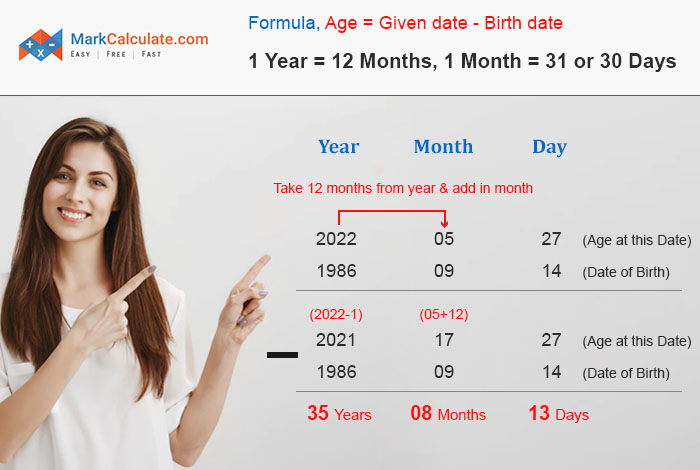
When we look around, we notice that everyone is concerned about their age and wants to know how old they are, even if they check every other day. You've come to the right place if you want to manually calculate your age just to be safe. There are numerous age calculators available online. However, in order to achieve the best results, we use the Manual method. It is because we have included How To Calculate Age Manually in this article.
Calculate Age Manually with Examples
Q 1: Tony was born on July 25, 1985 (25/07/1985). Determine his age on January 28, 2021 ?
Solution:
To calculate Tony's age, use the following formula:
A person's age equals the given date minus the date of birth (Age = Given date - Birth date).
Tony was born on July 25, 1985.
The specified date is January 28, 2021.
Difference in Years = 2020 - 1985 = 35 years
The number of months remaining from July 25, 2020 to January 25, 2021 is six.
The number of days remaining between January 25th and January 28th, 2021 is three.
Result: Tony's age is 35 years, 6 months, and 3 days.
Another Example :
Suppose the current year is 2019 and you're calculating the age of a person born in 1992.
Now, subtract 1992 from the current year, 2019,
and the resulting value is 27, which is the age. This value indicates how long a person has been alive.
In Excel, how would you calculate one’s age based on your birth date ?
The question "how old are you?" is all too common, and you wish you could always know the answer. Fortunately, if you already have Microsoft Excel, you can easily use the formula to calculate your age in months, days, hours, minutes, or any other format you prefer.
Excel Formula To Calculate Age In Years
Normally, you would subtract the current year from the birth year to calculate the age, but things work in a little different manner in Excel. For example, enter the birthdate in cell B2 and the formula is as follows:
=(TODAY()-B2)/365
The very first part of the formula will tell you the difference between your birthday and today's date, which you can easily divide by 365 to get the number of years. The formula is straightforward and simple to remember. However, it occasionally misbehaves and appears as a decimal;
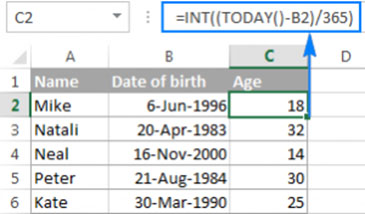
The INT function can then be used to round the decimal and obtain a rounded number of years, such as;
=INT((TODAY()-B2)/365)
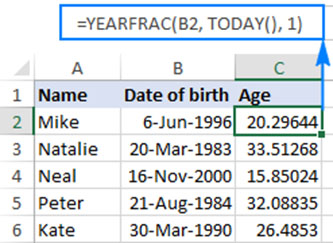
The formula's output will be correct, but there may be some errors.
Calculate Age From Date Of Birth With YEAEFRAC Function
With the YEARFRAC function, you can calculate your age based on your birth date.
Another dependable method is to use the Excel function to convert the DOB into the age, which will turn the fraction of the year. This function's syntax is as follows:
YEARFRAC(start_date, end_date, [basis])
You can also try supplying the following values to create the ideal true age formula: • Start date – date of birth
-
End date – TODAY() function returns the current date.
-
Basis 1 instructs Excel to divide the actual number of days per month by the actual number of days per year.
You can also use the following formula to calculate your age based on your birth date.
YEARFRAC(date of birth, TODAY(), 1)
Assuming the birthdate is in cell B2, the formula will be transformed as follows:
=YEARFRAC(B2, TODAY(), 1)
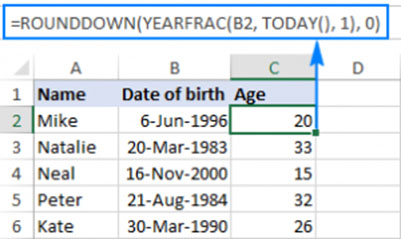
Using DATEDIF, you can calculate your age in Excel as follows :
This is just another method for converting the date of birth into the age using Microsoft Excel functions, and the function name is DATEDIF' DATEDIF (start date, end date, unit) With this function, you will be able to return the difference between two dates in distinguishing units such as years, days, months, and the units depend on the value you add to the unit argument.
-
Y – returns the total number of years between the start and end dates
-
M – returns the number of full months elapsed between the dates.
-
D – returns the number of days that elapsed between the two dates.
-
YM – returns months while disregarding days and years.
-
MD – returns the difference in days rather than months or years.
-
YD – returns the difference in days rather than years.
Because you want to calculate your age in years, we'll use the "Y" unit, which looks like this:
DATEDIF(date of birth, TODAY(), “y”)
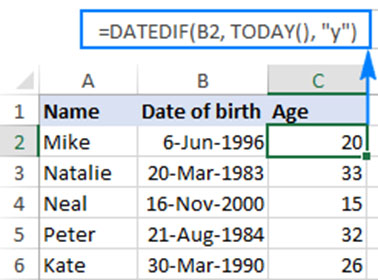
Cell B2 contains the date of birth, which is then referenced by an age formula, such as;
=DATEDIF(B2, TODAY(), “y”)
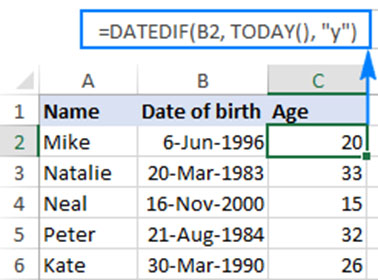
Because using the “y” will automatically calculate it in full years, you will not need to integrate the additional steps to round the decimal value.
This was all about How To
Calculate Age Manually , and we hope you were able to find the correct age using a manual method. If you run into any problems, please let us know in the comments section and we will assist you further. Thank you very much for choosing us to help you .
Disclaimer
While every effort has been done in developing this calculator, we are not accountable for any incidental or consequential damages arising from
the use of the calculator tools on our web site. These tools serve to visitors as a free calculator tool. Please use at your own risk.
The calculations provided are just a guide. You are advised to speak to a professional financial advisor before taking any financial decision.